Python Folder Sync GUI – Hacker Style File Mirroring Tool | FuzzuTech
Demo :
Click Video 👇👇👇
🔍 Features :
-
📁 Folder Sync in 1 Click
-
🖥️ Modern CustomTkinter GUI
-
🧠 Threaded for Freeze-Free Experience
-
🚫 No Internet Required – 100% Offline
-
⚡ Built for Developers & Hackers
Code :
import os
import shutil
import customtkinter as ctk
from tkinter import filedialog, messagebox
import threading
ctk.set_appearance_mode("System")
ctk.set_default_color_theme("blue")
app = ctk.CTk()
app.title("Folder Sync Tool - FuzzuTech")
app.geometry("500x400")
def choose_source():
path = filedialog.askdirectory()
if path:
source_entry.delete(0, 'end')
source_entry.insert(0, path)
def choose_target():
path = filedialog.askdirectory()
if path:
target_entry.delete(0, 'end')
target_entry.insert(0, path)
def sync_folders():
source = source_entry.get()
target = target_entry.get()
if not source or not target:
messagebox.showerror("Error", "Both source and target folders are required.")
return
status_label.configure(text="Syncing...", text_color="orange")
sync_button.configure(state="disabled")
def sync():
try:
for foldername, subfolders, filenames in os.walk(source):
rel_path = os.path.relpath(foldername, source)
dest_path = os.path.join(target, rel_path)
os.makedirs(dest_path, exist_ok=True)
for file in filenames:
src_file = os.path.join(foldername, file)
dst_file = os.path.join(dest_path, file)
shutil.copy2(src_file, dst_file)
status_label.configure(text="Sync Completed!", text_color="green")
except Exception as e:
status_label.configure(text=f"Error: {e}", text_color="red")
finally:
sync_button.configure(state="normal")
threading.Thread(target=sync).start()
# GUI Elements
ctk.CTkLabel(app, text="Source Folder:").pack(pady=10)
source_entry = ctk.CTkEntry(app, width=400)
source_entry.pack()
ctk.CTkButton(app, text="Browse", command=choose_source).pack(pady=5)
ctk.CTkLabel(app, text="Target Folder:").pack(pady=10)
target_entry = ctk.CTkEntry(app, width=400)
target_entry.pack()
ctk.CTkButton(app, text="Browse", command=choose_target).pack(pady=5)
sync_button = ctk.CTkButton(app, text="Sync Folders", command=sync_folders)
sync_button.pack(pady=20)
status_label = ctk.CTkLabel(app, text="")
status_label.pack(pady=10)
app.mainloop()

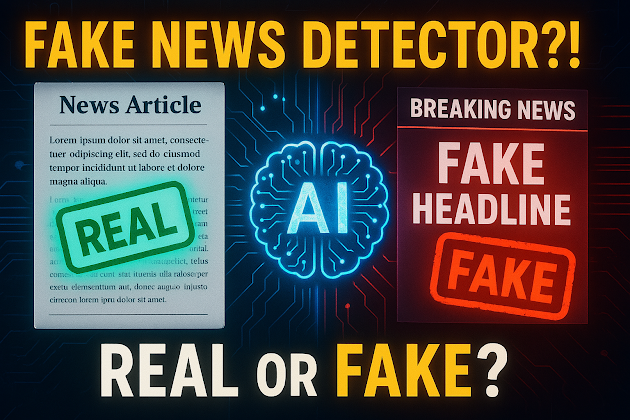


Comments
Post a Comment