🚀 Java Stylish Screenshot Tool | Modern GUI Screenshot App 📸
Demo :
Click Video 👇👇👇
🔹 Features:
✔️ Step-by-step guide on creating a Java Screenshot Tool
✔️ Full Source Code with explanation
✔️ Screenshots & Video Demo included
✔️ SEO Optimized with trending keywords
✔️ Download Link for the project
Code :
File Name : ScreenshotTool.java
import java.awt.*;
import java.awt.event.*;
import java.awt.image.BufferedImage;
import java.io.File;
import javax.imageio.ImageIO;
import javax.swing.*;
import java.text.SimpleDateFormat;
import java.util.Date;
public class ScreenshotTool extends JFrame {
private JButton captureBtn;
public ScreenshotTool() {
setTitle("Screenshot Tool - FuzzuTech");
setSize(400, 200);
setDefaultCloseOperation(EXIT_ON_CLOSE);
setLocationRelativeTo(null);
setLayout(new FlowLayout());
captureBtn = new JButton("Capture Screenshot");
captureBtn.setFont(new Font("Arial", Font.BOLD, 16));
captureBtn.setBackground(new Color(50, 150, 250));
captureBtn.setForeground(Color.WHITE);
captureBtn.setFocusPainted(false);
captureBtn.addActionListener(e -> captureScreenshot());
add(captureBtn);
setVisible(true);
}
private void captureScreenshot() {
try {
Thread.sleep(500);
Rectangle screenRect = new Rectangle(Toolkit.getDefaultToolkit().getScreenSize());
BufferedImage capture = new Robot().createScreenCapture(screenRect);
// Current folder ka path
String currentDir = new File(".").getCanonicalPath();
String timestamp = new SimpleDateFormat("yyyyMMdd_HHmmss").format(new Date());
String fileName = "screenshot_" + timestamp + ".png";
File outputFile = new File(currentDir, fileName);
// User confirmation
int confirm = JOptionPane.showConfirmDialog(this,
"Screenshot yaha save hoga:\n" + outputFile.getAbsolutePath() + "\n\nContinue?",
"Confirm Save Location", JOptionPane.YES_NO_OPTION);
if (confirm == JOptionPane.YES_OPTION) {
ImageIO.write(capture, "png", outputFile);
JOptionPane.showMessageDialog(this, "Screenshot Saved Successfully!\n" + outputFile.getAbsolutePath(),
"Success", JOptionPane.INFORMATION_MESSAGE);
} else {
JOptionPane.showMessageDialog(this, "Screenshot Cancelled!", "Cancelled", JOptionPane.WARNING_MESSAGE);
}
} catch (Exception ex) {
ex.printStackTrace();
}
}
public static void main(String[] args) {
SwingUtilities.invokeLater(ScreenshotTool::new);
}
}

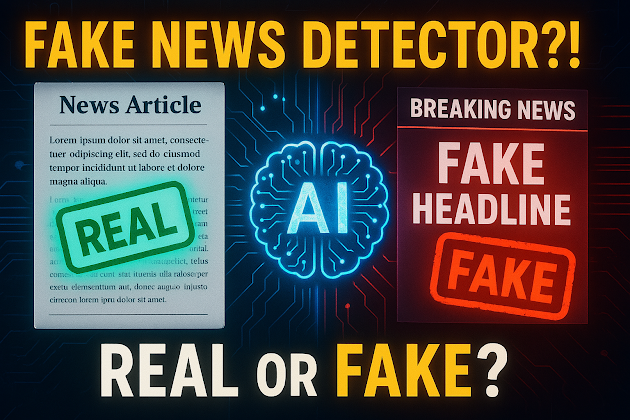


Comments
Post a Comment