🚀 AI Image Resizer & Converter | Resize & Convert Images in 1 Click (Python Tkinter GUI)
Demo :
Click Video 👇👇👇
✅ Features to Highlight in Blogger Post:
-
📂 Folder Structure (Step-by-Step Guide)
-
🔥 Full Python Code (Modern + Stylish GUI)
-
📌 Installation Steps & Dependencies
-
📺 YouTube Shorts Embed for Demo
-
📥 Downloadable Source Code
Code :
import os
import customtkinter as ctk
from tkinter import filedialog, messagebox
from PIL import Image
# 🌟 Initialize App
ctk.set_appearance_mode("dark") # Modes: "dark", "light"
ctk.set_default_color_theme("blue") # Themes: "blue", "green", "dark-blue"
app = ctk.CTk()
app.title("AI Image Resizer & Converter")
app.geometry("600x500")
selected_files = []
# 📂 **File Selection Function**
def select_files():
global selected_files
files = filedialog.askopenfilenames(filetypes=[("Images", "*.jpg;*.png;*.webp")])
if files:
selected_files = files
label_status.configure(text=f"Selected {len(files)} images", text_color="green")
# 🔄 **Resize & Convert Function**
def process_images():
if not selected_files:
messagebox.showerror("Error", "No images selected!")
return
output_format = dropdown_format.get().lower()
width = int(entry_width.get()) if entry_width.get().isdigit() else None
height = int(entry_height.get()) if entry_height.get().isdigit() else None
output_folder = filedialog.askdirectory()
if not output_folder:
return
for file in selected_files:
img = Image.open(file)
if width and height:
img = img.resize((width, height))
new_file = os.path.join(output_folder, os.path.splitext(os.path.basename(file))[0] + f".{output_format}")
img.save(new_file, format=output_format.upper())
messagebox.showinfo("Success", f"Images saved to {output_folder}")
# 🎨 **GUI Layout**
label_title = ctk.CTkLabel(app, text="AI Image Resizer & Converter", font=("Arial", 22, "bold"))
label_title.pack(pady=20)
btn_select = ctk.CTkButton(app, text="📂 Select Images", command=select_files, font=("Arial", 16))
btn_select.pack(pady=10)
label_status = ctk.CTkLabel(app, text="No images selected", font=("Arial", 14), text_color="red")
label_status.pack(pady=5)
frame_size = ctk.CTkFrame(app)
frame_size.pack(pady=10)
entry_width = ctk.CTkEntry(frame_size, placeholder_text="Width (Optional)", width=120)
entry_width.grid(row=0, column=0, padx=10)
entry_height = ctk.CTkEntry(frame_size, placeholder_text="Height (Optional)", width=120)
entry_height.grid(row=0, column=1, padx=10)
dropdown_format = ctk.CTkComboBox(app, values=["JPG", "PNG", "WEBP"], font=("Arial", 14))
dropdown_format.pack(pady=10)
btn_process = ctk.CTkButton(app, text="🚀 Resize & Convert", command=process_images, fg_color="#29b6f6", hover_color="#0288d1", font=("Arial", 18))
btn_process.pack(pady=20)
app.mainloop()

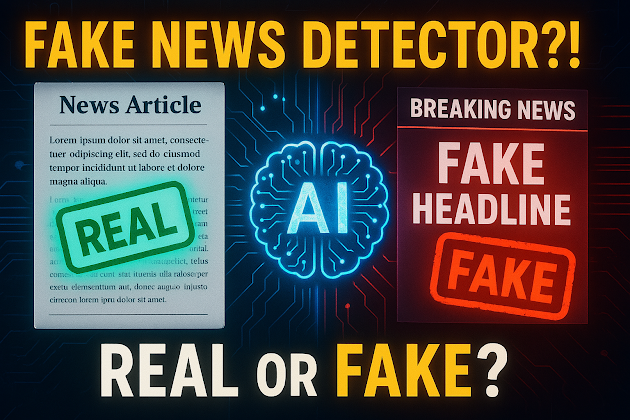


Comments
Post a Comment