🔥 Advanced MP3 Music Player in Python | CustomTkinter + Pygame | Free Source Code
Demo :
Click Video 👇👇👇
Description:
Create a stylish MP3 Music Player in Python using CustomTkinter & Pygame. 🎵 This modern music player allows you to play, pause, resume, and stop MP3 songs from a selected folder. 🚀 Download full source code and build your own Python music player today!
🔹 Features:
✅ Load & Play MP3 Songs 🎶
✅ Pause & Resume Music ⏯
✅ Stop Music Anytime ⏹
✅ CustomTkinter Modern UI 🌟
✅ Fully Functional Music Player 🎼
Code :
import pygame
import customtkinter as ctk
from tkinter import filedialog, messagebox
# Initialize Pygame Mixer
pygame.mixer.init()
# Create Main App Window
ctk.set_appearance_mode("dark") # "light", "dark", "system"
ctk.set_default_color_theme("blue") # "blue", "green", "dark-blue"
app = ctk.CTk()
app.title("🎵 MP3 Music Player 🎵")
app.geometry("450x500")
# Function to Load MP3 File
def load_song():
file_path = filedialog.askopenfilename(filetypes=[("MP3 Files", "*.mp3")])
if file_path:
pygame.mixer.music.load(file_path)
song_label.configure(text="Loaded: " + file_path.split("/")[-1])
messagebox.showinfo("Success", "Song Loaded Successfully!")
# Function to Play Music
def play_music():
pygame.mixer.music.play()
# Function to Pause Music
def pause_music():
pygame.mixer.music.pause()
# Function to Resume Music
def resume_music():
pygame.mixer.music.unpause()
# Function to Stop Music
def stop_music():
pygame.mixer.music.stop()
# UI Elements
song_label = ctk.CTkLabel(app, text="No Song Loaded", font=("Arial", 16))
song_label.pack(pady=20)
load_button = ctk.CTkButton(app, text="🎵 Load MP3", command=load_song, fg_color="#3b82f6", hover_color="#2563eb")
load_button.pack(pady=5)
play_button = ctk.CTkButton(app, text="▶ Play", command=play_music, fg_color="#16a34a", hover_color="#15803d")
play_button.pack(pady=5)
pause_button = ctk.CTkButton(app, text="⏸ Pause", command=pause_music, fg_color="#f59e0b", hover_color="#d97706")
pause_button.pack(pady=5)
resume_button = ctk.CTkButton(app, text="⏯ Resume", command=resume_music, fg_color="#0ea5e9", hover_color="#0284c7")
resume_button.pack(pady=5)
stop_button = ctk.CTkButton(app, text="⏹ Stop", command=stop_music, fg_color="#ef4444", hover_color="#dc2626")
stop_button.pack(pady=5)
# Run the App
app.mainloop()

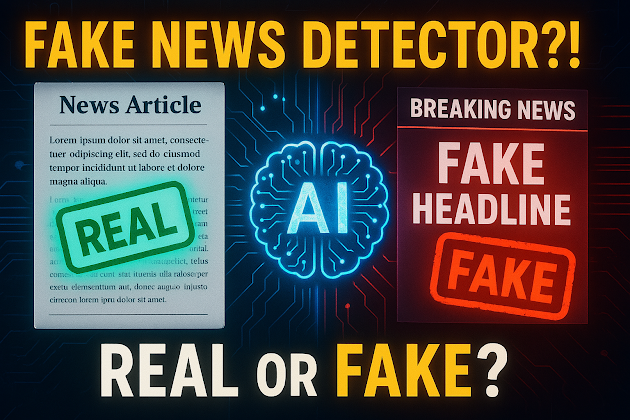


Comments
Post a Comment