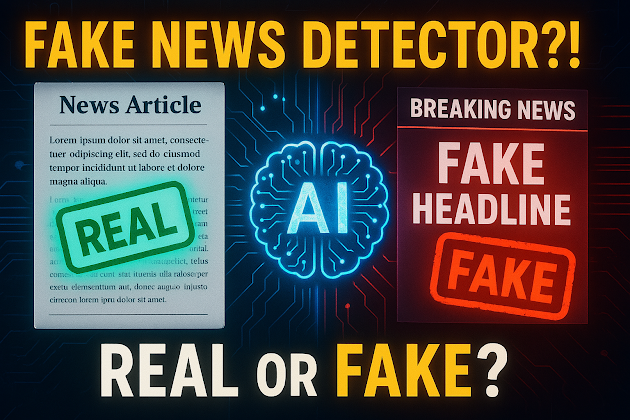Fuzzu UTM Link Generator – Auto QR Code + Clipboard Tool for Campaigns 🔥

Demo : Click Video 👇👇👇 📢 Features: Auto UTM link generator Campaign tracking support Instant QR code creation Clipboard auto-copy Built using Python + CustomTkinter Perfect for digital marketers & growth hackers Clean GUI design One-click power tool Code : import customtkinter as ctk import pyperclip import customtkinter as ctk import pyperclip import validators import qrcode from PIL import ImageTk def generate_link(): base = entry_base.get() source = entry_source.get() medium = entry_medium.get() campaign = entry_campaign.get() if not validators.url(base): label_result.configure(text="❌ Invalid URL!", text_color="red") return final_link = f"{base}?utm_source={source}&utm_medium={medium}&utm_campaign={campaign}" pyperclip.copy(final_link) label_result.configure(text="✅ ...